If you are having issues with signing in to, or using any Microsoft 365 Office application, this guide should help you fix the issue.
Contents of this guide:
Windows
Teams/Outlook (new)
If your problem is only relevant to Teams or Outlook (new), you can try this instead. In some cases (such as with user accounts from before the migration of May 2024), this has also been a required measure.
- Using the Search function in Windows, search for Teams/Outlook.
- Right click on Microsoft Teams/Outlook (new) and select App options.
- Scroll down until you see the options: Repair and Reset. Click on both of these.
- Open Teams/Outlook and see if signing in now works as intended.
All M365 applications
- Open the Run tool:
- You can open the tool by pressing the key combination Windows+R or by right clicking the Start menu icon and selecting Run.
- Type %localappdata%\Microsoft in the text field and press OK.
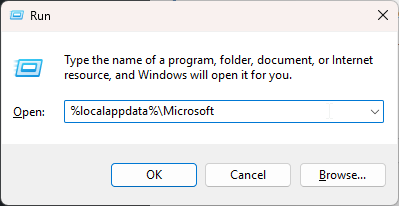
- Find and delete folders named IdentityCache and OneAuth.
- Restart your computer.
- Open any M365 application and sign in
- For example: Excel, Teams, Word
- Important! When logging into Office/Teams, uncheck the box that says “allow your organization to manage this device.” This setting is only for devices managed by Oamk/ University of Oulu.
- Note! if you had an Oamk account from before the migration (May 2024), make sure that your old user is not present in Windows account settings:
- Open Windows settings.
- Select Accounts.
- Select Work or school accounts.
- Remove the old oamk.onmicrosoft.com account.
Mac
- Download Office-Reset https://office-reset.com/download/Microsoft_Office_Reset_2.0.0.pkg
- when you run the program, only choose “Reset Office apps to factory settings”.
- restart your computer.
Outlook on mobile devices
-
- Remove the old account from Outlook.
- Restart your phone.
- Add your current account to your phone.
- If this didn’t help, reset the application data by for example reinstalling the app.
- If your phone persistently tries to use your old Oamk account:
- Add an account like somethingElse@students.oamk.fi (somethingElse should not be your actual username; the idea is to “trick” the phone into taking you to the login screen).
- Now log in with your actual username correctUsername@students.oamk.fi.
- Enter your password and confirm the login on your phone (MFA, i.e., multi-factor authentication).
« Back
This article was published in categories English version available, All instructions, Oamk , for Oamk students, for the University of Oulu students, accessible content, UniOulu and tags Excel, M365, Microsoft, Microsoft 365, Microsoft Office 365, MS Excel, MS Office, MS Outlook, MS PowerPoint, MS Teams, MS Word, oamk-migraatio, Outlook, PowerPoint, MS Teams, Word. Add the permalink to your favourites.