English translation by Joni Liikala
You can get the Tuudo application from Google Play Store and Apple’s App Store (Introduction to Tuudo).
How to login to Tuudo
- Open the Tuudo app on your mobiel device.
- If you are already signed into Tuudo with another institution (or the general new student account, which does not require authentication), you have to log out to be able to login with your Oamk account. You can only have one institution active at a time in Tuudo. To log out, choose Settings, Logout.
- Choose Oulu University of Applied Sciences or University of Oulu.
- The login uses MFA. Use the same account to login as you would use when you login to M365.
Table of contents:
- Sidebar
- Home screen
- Studies
- Schedule
- Map
- Restaurants
- Chat (= forums in Tuudo)
- Plaza (= a bulletin board in Tuudo)
1. Sidebar
All the features of Tuudo are in the sidebar.
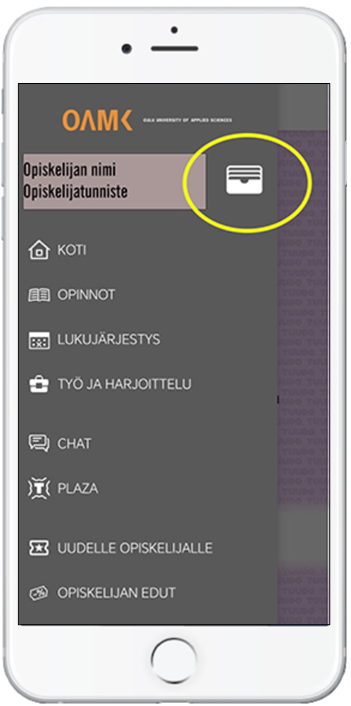
Student ID icon (marked in the picture) shows your electronic cards, such as Kela meal subsidy card. It is granted to bachelor’s and master’s level degree students , exchange students arriving , and first-year students in School of Professional Teacher Education.
People and Services: The most important services and their contact details.
Settings: Change the language or logout.
Contact us: Send questions or development ideas to Tuudo developers.
You can also contact the developers through email (info@caleidon.fi) or Facebook.
2. Home screen
When you login, you’re taken to the home screen. It houses the most important features: schedule, news and notifications and the menu for your favorite restaurant.
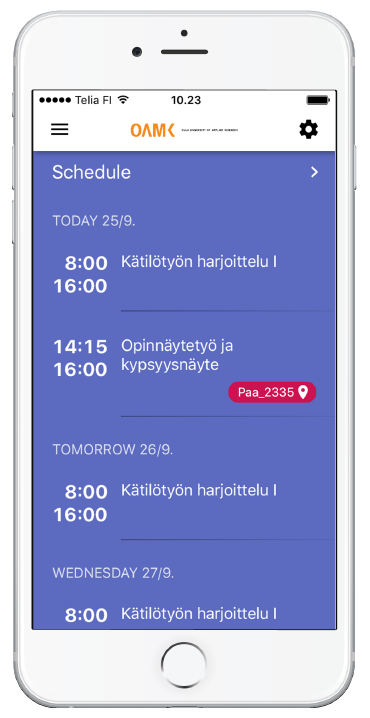
3. Studies
Studies view shows your ECTS-credits, ongoing studies and upcoming studies. From here you can also search for courses.
Through the search you’ll find the course information, and you can also enroll to the course. You can follow studies, even if you haven’t enrolled to a course (eg. because enrollment isn’t open yet), and they’ll show up in your upcoming studies.
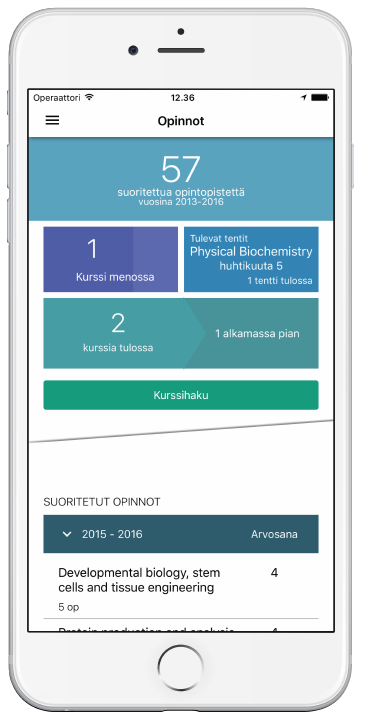
4. Schedule
Schedule shows your current studies and your followed studies. You can also add your own notes through the + -icon.
(You can follow any course’s timetable, even though you have not been enrolled to the course: just search for a course in the studies view and choose to follow that.)
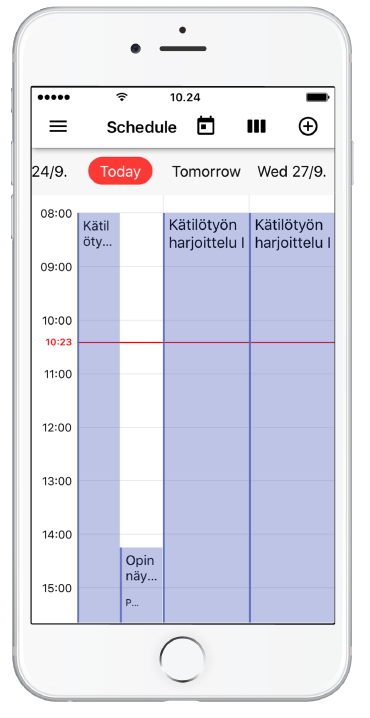
5. Map
Shows the campus map and it’s key locations. You can also search for locations.
NB. You will find the ICT Services’ service points from the map if you type ICT in the search field.
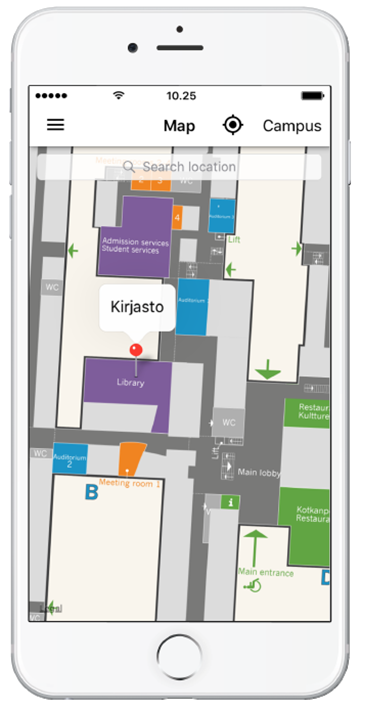
6. Restaurants
Shows the daily menus for the campus restaurants.
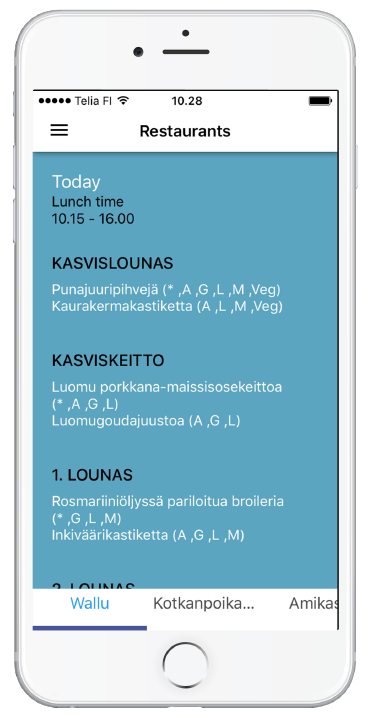
Chat (= forums in Tuudo)
Create a profile in Tuudo and you can join the forums. In Tuudo ,this is called chat but to join in, you don’t have to be there at a certain moment but you can participate whenever it suits you, so actually it is a forum.
You can either join or ask for approval to join a group in Tuudo. Search for suitable groups or create your own! You can use the search bar or browse a list of groups. You can also filter the listings by organisation.
What kind of groups would be useful?
You can create (or possibly join) a group for e.g. your own class, a group assignment or a study group. You can also advertise the group in the Plaza if you want to.
NB. While Tuudo’s tools are good for finding groups, a new group could find it useful to create a Team in MS 365 Teams, as there you can share files and have web conferences. Also, you should install the Teams mobile app to your phone, it’s really useful!
Plaza (= a bulletin board in Tuudo)
Plaza is more or less a bulletin board. You can post your own announcement there and also choose if your post will be shown to other organisations as well, or just your own. You can answer other peoples posts either publicly or in private. You can also mark posts as your favourites and they will be easier for you to find, as your favourites are listed in a separate view.
What kind of public messages should I post to the Tuudo Plaza?
If you need help in your studies or if you want to offer some help to other students, e.g. in languages or math, you can announce that in the Tuudo Plaza. Lets keep Tuudo Plaza only for matters related to studying!