Is your computer running out of space, or do you want to check how much free space is left? This short guide will show how to check the size of your hard drive, and how much space is left available.
Contents of this guide:
- Checking available space on Windows
- Checking available space on Mac
- Checking available space on Linux
Windows:
- Press the Windows key on your keyboard or open the Start menu and search for and open File Explorer
- Note: If your device is operating on Windows 10, you can search for and open This PC instead and skip over step 2.
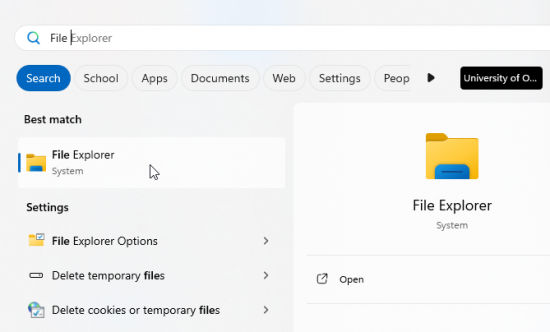
- Note: If your device is operating on Windows 10, you can search for and open This PC instead and skip over step 2.
- File Explorer will likely default to the Home view, so from the sidebar on the left select This PC
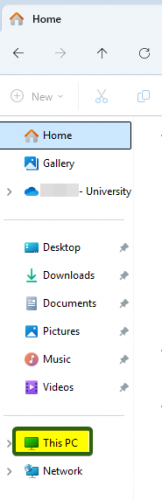
- This is where you’ll see the available space on your computer. In this example, the computer has a 500 GB hard drive and 390 is GB left available.
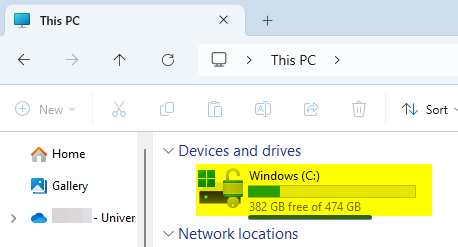
Mac
- Open the Apple menu

- Open System Settings, and then General.
- Click on Storage (and All Volumes if you have multiple volumes).

Hovering your cursor over a color will display how much space each category is using. Light gray space represents free space.
Linux
On Linux there are multiple ways to check for available space.
- Open Terminal and type in df -H.
This will output the following for all drives attached to your system: Size, space used, space available, percentage used. - (in Ubuntu) Open the System Monitor application from the Activities overview.
- Select the File Systems tab to view the system’s partitions and disk space usage.
- (in Ubuntu) Open the Usage application from the Activities overview.
- Select the Storage tab to view the total used and available disk space.
« Back
This article was published in categories English version available, All instructions, Oamk , for Oamk staff, for Oamk students, for the University of Oulu staff, for the University of Oulu students, accessible content, UniOulu and tags disk space, drive, kovalevy, levytila, Linux, mac, macOS, Ubuntu, windows, Windows 10, Windows 11. Add the permalink to your favourites.