Temporary Ufo user account
A person who has no contract in the University of Oulu (UO) or Oulu University of Applied Sciences (Oamk), but has a justified reason to use IT services for the staff, a temporary user account must be applied by her/his unit. This person could be a part-time teacher, a visiting researcher or teacher, a scholarship researcher, a researcher with grant funding or Academy funding, a professor emeriti or a pensioner continuing research work. Such a temporary username is called a Ufo or “temppi” account.
Because the Ufo account is chargeable (27 €/month) for the unit, the user account is created only when the superior of the unit responsible for the costs has approved the application. When the account has been created, the person gets the information about it to the e-mail that has been informed in the application.
The Ufo account has almost the same access rights as the staff account, including domain services, print service, email and other M365 services. For example, it does not allow access to Mepco, and the licensing rights for software are not as extensive as for a person working through an employment relationship at a university.
- EXCEPTION: UniOGS can grant an Ufo account for a doctoral researcher. In this case the account does not include workstation maintenance or IT support which are part of domain services. Read more: Ufo account for doctoral researcher.
The contents of this instruction:
- Ufo applications and their links
- Account and password
- Ufo account and IT services
- General IT instructions and IT news for Ufo user
- Management and charging of Ufo accounts
The first Ufo application (unit fills the form):
Note! To access the application form you need to be connected to either eduroam/owlan or VPN.
- Link: Ufo user access application
- The first Ufo application is filled for the applicant by the unit responsible for the costs. If you already have a staff account that is expiring and you need an Ufo account, you can fill the application yourself through the link above.
- The filled-in application will be forwarded to the approver in accordance with the cost centre indicated.
Extension application for Ufo (the applicant completes the form):
- Link: Extension application for Ufo
- If the applicant has a valid Ufo account, she/he can apply the extension for the validity of Ufo account her-/himself using the link she/he has received by email too.
- The filled-in application will be forwarded to the approver in accordance with the cost centre indicated.
This information is asked on the Ufo application
Compulsory information on the application form include:
- Surname and all given names
- Personal identity code (NOTE: If a completely new Ufo account is applied for and the applicant does not have a Finnish personal identity code, HR services should be contacted, and they will fill in the application form. In this case, the clerk will need, in addition to the other information listed here, the date of birth of the applicant.)
- Citizenship
- Justification for the licence and additional information to justify operating licence
- Cost centre
- Start and end dates of the account according to the operating licence criterion
- Valid e-mail address for submitting the account
- Personal mobile phone number for submitting the password.
In the application approval phase, by the latest, the justification for the licence and the validity period of the account will also have to be added to the form.
Processing the application
The filled-in application will be forwarded to the approver in accordance with the cost centre indicated. The approver get a link to IDM portal by email and can approve or reject the application or return it for supplementation in the IDM portal.
As a requester (the one who filled the first Ufo application), you can follow the status of the application in IDM portal.
The Ufo account will be generated or its validity extended only when the supervisor of the unit responsible for the costs has approved the application.
If the application is rejected, the person who filled the application will be notified.
The applicant will be notified after the approval
The applicant will be notified of the generation of the account at the e-mail address specified in the application. If the account is new, and she/he will receive the password by the mobile phone.
- If the applicant has had the user account during last two (2) years, she/he will get the same account. If the password is forgotten, she/he can set the new password in the self-service https://account.oulu.fi/passwd.
Account and password
By receiving the personal account, you also approve Rules of IT Services Use. The user account will come to the e-mail address that was entered in the application.
The password for the new user account will be on the mobile phone that was marked on the application. The password must be changed at least once a year. You get the reminder to your e-mail before the expiration.
- When setting a new password, do not use special or Scandinavian characters in it! Passwd service accept them but the external services in our use, for example print service and IT Device Vendor do not accept all characters. See this: Requirements for a good password.
The Passwd service: https://account.oulu.fi/passwd is a self-service for setting or changing the password when needed. You can change your password without Suomi.fi e-Identification if you know your account name and an old password. If you don’t, you need to have got personal Finnish online banking codes for using the service.
- You need to authenticate through Suomi.fi authentication service if you don’t know/remember the account name or the password (for example: new account, forgotten account name, forgotten password, expired password). The identification methods for Suomi.fi e-Identification: with Finnish online banking codes, mobile certificate, ID card or organisation card.
- If you know your account and the password, e-Identification is not asked.
- If you cannot use Suomi.fi e-Identification and you don’t know your password, it’s possible to reset the old password and set a new one in Entra ID sign-in screen if you earlier has set Authenticator applicatios as your MFA method.
There are other ways to change the password. Read more: How to change your university account’s password (oulu.fi)
In case you’re having login problems, please check the section Forms of the Ufo account, that you type the account in the right form (account / account@univ / account@univ.yo.oulu.fi / account@oamk.fi). Quite typical reason for login problems is also that your account or password has been expired.
You can check the status of your account by going through Suomi.fi authentication to the university’s Accountinfo service: https://account.oulu.fi/accountinfo.
- In the service, you can check if your account is valid and when you have changed your password.
- You can send a support request directly from the Accountinfo service to the Campus ICT support service. In this case, the support request will include the necessary information about your account. If your account does not operate at all, add your other contact information (not the university’s email address in that case) in the request for the answering.
Multi-factor authentication
The multi-factor identification, MFA, is in use. In practice, it means that when you sign in to a university service using M365 authentication or Certia Portal with your username and password, you will also secure your login using the phone. Your authentication method is Authenticator app which have been installed on your phone. After September 2025, SMS or call features will no longer be enabled.
If you have not set up the verification method in your MS account security information, you will receive a notification “More information required” at the login stage and you will be directed to set your authentication method without delay.
Save your authentication method in your Microsoft account security information.
- See the instruction page for authentication method and use of MFA: Multi-factor authentication MFA.
Email address
As a staff member, your email address is as a rule in form: firstname.lastname@oulu.fi / firstname.lastname@oamk.fi.
- If there is another person with the same name in the system, one character or a string is added between the names. The addition could be generated on the basis of your middle name or it could be a number. In that case, your email address could be in the form: firstname.x.lastname@oulu.fi / firstname.x.lastname@oamk.fi.
- If in the name the å, ä or ö letters happen to be, they are changed in the email address into the letters a or o.
- Your MS account also serves as the e-mail address: account@univ.yo.oulu.fi.
- With old user accounts, the addresses of an old mail server could still opearate: account@cc.oulu.fi and account@koivu.oulu.fi.
Microsoft 365 Education is the email service. The service also offers other versatile tools for your use. You can log into the service with your Microsoft account at: https://o365.oulu.fi.
Forms of the Ufo account
Depending on the login method, the username must sometimes be given in a short and sometimes longer format, and e.g. printing has its own format.
There are usually ten (10) characters in the account name and it has been automatically generated on the basis of your name and the beginning year of your studies. If in the name the å, ä or ö letters happen to be, they are changed in the account name into the letters a or o. It is a basic form of your account and this instruction it is referred to with the word account. Always write it with lower-case letters.
account
- Use the basic form when logging in the campuse’s workstations, remote desktops or to the information systems where Shibboleth or Haka authentication is in use.
- If a domain (toimialue) is asked, choose the option: univ. If a server name is asked, choose the option: koivu.
- Shibboleth login screen as an example:
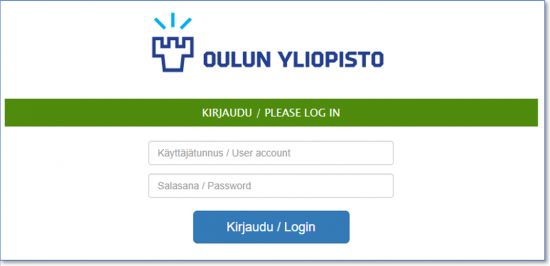
account@univ.yo.oulu.fi / account@oamk.fi
- This long form of your account is your Microsoft account, we use the abbreviations MS account, M365 username and O365 username for it. Use it to sign-in all Microsoft 365 Education services (shortly O365/M365) and to other services which use Entra ID authentication, for example Patio intranet.
- All university user accounts created on or after August 1, 2019 are also automatically M365 usernames. If your account is older and you have not specifically enabled the O365/M365 service, you will not be able to sign in to the university systems where MS account is asked. In that case, act according to this instruction!
- Read more: Sign in systems with the university user account (UO) (oulu.fi).
- Use the long form also when connecting your mobile device to wireless network Eduroam.
- M365 login screen as an example:
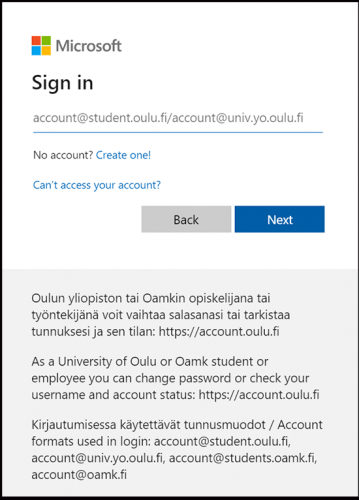
account@univ
- Enter your account in this form when logging in Canon printing devices or when registering a RFID in the printing service.
Validity of the Ufo account
The username is created on the basis of the application when the supervisor of the unit responsible for costs has approved the application. The user account is fixed-term and the associated access rights expire by the due date if no extension to the Ufo account has been applied for. Access rights will also be retained in the event that your employment contract continues.
- Your account is valid for 2 weeks. Copy needed files from network drives and cloud services during that time.
- The M365 email box and OneDrive which are related to your staff account, will be removed after 30 days in case your user rights do not continue during that time either as a staff or UFO account.
- Network drive K will be removed after one year in case your user rights do not continue during that time either as a staff or UFO account.
You get a message about termination beforehand to your email address. Then the right to use the university’s information systems and workstations will end and the right to use the university’s software at home computer will end too. Account termination also includes your email address. The email folders and other files are automatically removed within certain time from the M365 service.
You should be prepared for the end of the right of use:
- Go through your files on K-disk (UO), hard drive, and all cloud services that are licensed based on your university username (e.g., M365, Google Workspace for Education, Panopto).
- Copy your own stored files and delete those files that your organization doesn’t need.
- Transfer the files necessary for the organization to the right people.
- Transfer the e-mail messages necessary for the organization to the right people.
- Copy your own important messages (you can make a pst file, see MS help page) and delete your private messages from the university’s M365 mailbox.
- Inform your new e-mail address to partners, etc.
- Remove from your home computer software acquired through UO/Oamk that you no longer have access to.
- Dispose of the UO/Oamk work machine: check the sticker on the computer you are using to see if it is a so-called service device or a leasing device. If there is a service device, return it to the Netox Campus store (Linnanmaa campus, Paavo Havas road 5 E). If it is a leasing device, return it to the Campus ICT service point. Assemble all the peripherals acquired by the university in question to be ready for handover. Don’t forget the power cord!
- Hand over the university’s phone to Netox or Campus ICT service point.
Ufo account and IT services
In principle, the Ufo account includes almost the same access rights to use IT systems as a staff account. The main differences arise from whether the unit that ordered the Ufo account acquires the person’s use of the computer and/or phone.
M365 service and email: All Microsoft 365 services are available, for example Outlook, Teams, Word, Excel, PowerPoint and the applications for person’s own devices.
Software and information systems: The Ufo account holder has almost the same access rights to the software licenses and information systems acquired by the university as the staff of UO or Oamk. With the exception of Mepco and a few license programs that cannot be accessed with the Ufo username.
Computer and phone: The unit which ordered the Ufo account, will decide whether to acquire a computer and/or phone for the user. The university computer is connected to the domain and all its services (data storage, printing) are available when the computer is on the university’s network or is connected to it with VPN connection. Also Campus ICT support services are available then.
Other computers: The self-study workstations of the universities are available, except the laptop vendors. Your own personal computer can be used on the campuses only over a wireless network. In this case, e.g. printing can only be done via mobile (email) and network storage and remote desktop programs can be accessed via VPN, e-mail and OneDrive via the M365 service. It is the responsibility of the user to maintain their own computer.
Printing: The printing is possible on remote desktops in VPN connection or as mobile printing from the oulu.fi or oamk.fi email addresses. The print can be picked up from any of the devices within the sphere of the printing service of UO or Oamk.
IT support: Staff IT support is available for problems related to user account and university systems. Workstation support is provided only to users of workstations connected to the domain. Contacts: ict@oulu.fi. Read more: Campus ICT support service.
UFO account issued by UniOGS
UniOGS issues Ufo accounts with the following guidelines:
- The UFO account is a temporary user account for an attending doctoral researcher with a doctoral study right who is not employed by the University of Oulu.
- If a person is about to start a dissertation research outside the university staff, they can apply for a Ufo account issued by UniOGS by contacting uniogs@oulu.fi.
- If a person’s employment contract is terminated in the middle of the dissertation, but the dissertation project continues active, he or she can apply for Ufo use access application (Note: KP2406501) if the staff account is still valid. If the staff account is no longer valid, you can apply for the Ufo account by contacting uniogs@oulu.fi.
- If a person already has a valid Ufo account, he/she can apply for an extension of the validity of his/her own account using Extension application for Ufo (Note: KP2406501)
In principle, the Ufo account is intended to be available for the duration of the planned dissertation research project, however, tied to the progress of the dissertation research and active work. The term of validity of an Ufo account issued by UniOGS is tied to the term of validity of the doctoral study right.
What services are included in an Ufo account and what not:
- The Ufo account issued by UniOGS includes, as a rule, the same services as the staff account, but domain services are not part of the graduate school Ufo and the use of the print service is limited. Graduate students use their own computer as a tool, which is not connected to the campus network. Instead, a wireless network is available on campus and a VPN connection allows the use of university-licensed programs. IT support services for staff also do not belong to graduate school students.
- M365 service: All university Microsoft 365 services are available: for example Outlook, Teams, Word, Excel, PowerPoint and the applications for own personal devices.
- Workstation: The UniOGS researchers work on their own devices and the maintenance of which is their own responsibility. Own devices can only be used on campuses over a wireless network. The study workstations of the university are available.
- Software: The software licensed for the university can be used with remote desktops in the VPN connection or on self-study workstations.
- Network storage: The resources of the network are available with the remote desktop and the VPN connection. OneDrive is available in M365 portal.
- Printing: Printing is possible on remote desktops in VPN connection or as mobile printing from the oulu.fi email address. The normal print queues are available on the self-study workstations. The print can be picked up from any of the devices within the sphere of the printing service of UO or Oamk. UniOGS is covering the printing cost with 10 € /year, the research unit takes responsibility for the further printing costs.
- IT support: Staff IT support is not available because the domain services are not included. In case of user account issues, the contact address is ictdoctoral@oulu.fi. In other matters, please contact uniogs@oulu.fi.
General IT instructions and IT news for Ufo user
The Ufo user account is equal to the staff account, so the IT instructions and news concerning you are published in the university’s Patio-intranet or in Oamk’s Heimo-intranet as a rule.
Management and charging of Ufo accounts
- ICT Services is charging the cost pool which has ordered the Ufo account.
- The Ufo account monthly fee is charged monthly for those accounts which are valid at the beginning of the billable month.
- The invoicing does not apply to the Ufo accounts admitted by Oulu Graduate School.
- Individuals and approvers responsible for the cost of Ufo accounts can view information about the Ufo accounts they are responsible for on the reporting page.