Automatic Out-of-Office Reply in Outlook
When you’re on vacation, it’s a good idea to set up an automatic out-of-office reply in your email. This reply should reach all members of your organization who email you during your absence. Additionally, you can set up an automatic reply for everyone in your Outlook contacts, even if they are not in the same organization. Outlook also allows you to send an out-of-office reply to all email senders, although this is not recommended.
- New Outlook
- Open Settings (cogwheel icon) from the top right.
- The settings menu should default to: Accounts – Your accounts.
- Under Your accounts, click on Automatic replies.
- Flip the switch to toggle Automatic replies on.
- Set the start and end date for your vacation. Note! Set your start time to be after your last shift, so that the messages you receive at the end of the day will get an automatic reply!
- Write your out-of-office message in the designated field. It’s a good idea to include the date of your return and information on where urgent messages should be sent during your absence, such as your substitute’s address or a suitable general address.
- Click Save.
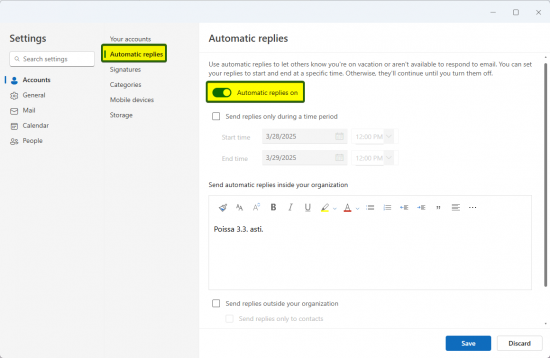
- If you want to send automatic replies to people outside your organization, tick the option Send replies outside your organization that is under the text field. Click Save.
- Outlook (Classic)
- On the left of the top toolbar, click on File, then Info and finally click on Automatic Replies.
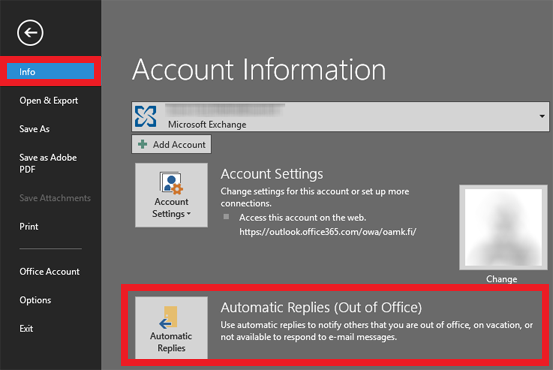
- Select Send automatic replies, tick the option Only send during this time range.
- Set the start and end date for your vacation. Note! Set your start time to be after your last shift, so that the messages you receive at the end of the day will get an automatic reply!
- Write your out-of-office message in the designated field. It’s a good idea to include the date of your return and information on where urgent messages should be sent during your absence, such as your substitute’s address or a suitable general address.
- Click OK.
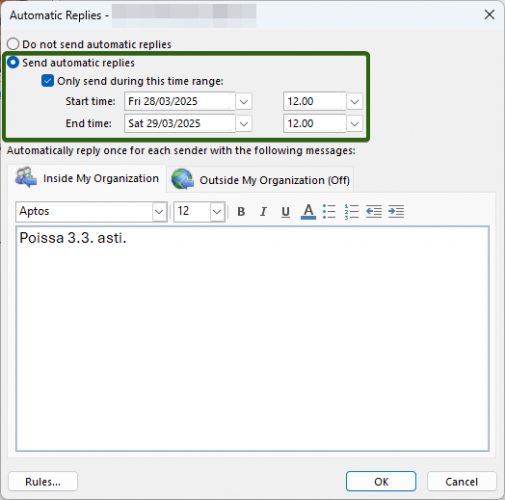
- On the left of the top toolbar, click on File, then Info and finally click on Automatic Replies.
Should you set up an automatic out-of-office reply for all emails during your vacation?
– It’s not recommended! But why?
An automatic email reply can sometimes cause a reply loop in certain email systems (though not in ours), and the benefits are relatively minimal. For example, if you receive spam emails, an automatic reply confirms to the spammer that your address is active, potentially increasing the amount of spam you receive. If the spam email has a forged sender address, your vacation message will be sent to an innocent third party, making you a spammer as well! Additionally, your address might end up on the recipient’s blacklist, and any future emails you send to them could go straight to their spam folder.
Automatic vacation notifications are not widely used, so people might not expect you to be reachable just because they don’t receive an out-of-office reply. Treat email like regular mail: you won’t know if the recipient has received your message until you get a response. If your matter is urgent, ask the recipient to confirm receipt of your email. If you don’t get a response, it’s best to call them. If you call the switchboard, they can usually inform you if the person you’re trying to reach is on vacation.
How should you notify people outside your organization about your vacation?
A better way to announce your vacation is through a notice on your personal webpage. For important and close contacts, you can send a separate message before you leave. It’s also a good idea to encourage people to use general addresses whenever possible. For example, instead of emailing a specific person in the student office, send your email to the general student office address. This way, multiple people can see the message, and it won’t be delayed by one person’s vacation schedule.
Remember, sending automatic replies to mailing lists is not considered good netiquette.