If you use a web service that is provided by an organization that belongs to the Haka confederation (e.g. all the Finnish universities), you may see a Haka login option on the login page of the service. This means you can log in to the service using your Oamk or University of Oulu account:
- Click the Haka login logo, see pictures of them below:
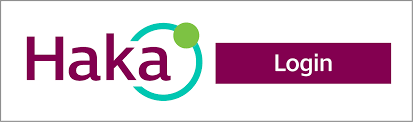
Image 1: New logo
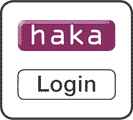
Image 2: Old logo (still in use on some services)
- Next, you should select Oulu University of Applied Sciences (Oulun ammattikorkeakoulu) or University of Oulu (Oulun yliopisto) from the organisation selection (see image 3).
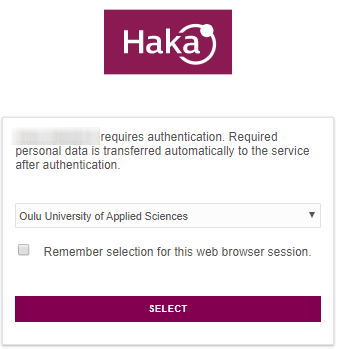
Image 3: Choose the organisation
- Now you are forwarded to theMS login page.
- You will be forwarded to https://login.microsoftonline.com/ and your browser should show the page is safe. You should use your username in its longer form that looks like an email address:
- oamkaccount@students.oamk.fi, oamkaccount@oamk.fi or account@student.oulu.fi, account@oulu.fi
- if you have had an account at the University of Oulu, your username is formed as univouluaccount@students.oamk.fi, or univouluaccount@oamk.fi, or
- if you have an active account at the University of Oulu, use it from now on also for Oamk.
- Please see MFA instructions if needed.
- You will be forwarded to https://login.microsoftonline.com/ and your browser should show the page is safe. You should use your username in its longer form that looks like an email address:
- In the next view, you can see what information is transferred from the Oamk/UO systems to the service you are logging in to. It depends on the service, what information is needed: The information is not transferred until you click the Confirm (vahvista) button. (NB. Next time you log into the same service, this information will not be shown to you again unless the information has changed or you did not check the “Clear prior granting of permission…” before logging in.)
- Now you should get in to the service. However, some services may require you to accept their terms of use before that.
« Back
This article was published in categories English version available, All instructions, Oamk , for Oamk staff, for Oamk students, for the University of Oulu staff, for the University of Oulu students, accessible content, UniOulu and tags Haka, Haka-kirjautuminen, kirjautuminen. Add the permalink to your favourites.