User account
At the beginning of your studies, you are granted with a personal student account. It’s your key to systems and services of the University of Oulu, or the Oulu University of Applied Sciences (Oamk) during your studying.
- By receiving the personal account, you also approve Rules of IT Services Use. These rules are adhered to by the people of the University and Oamk.
New student user account
- You will receive an automatic email from ICT Services when your user account is available. You will find your username in the message and, among other things, instructions on how to set a password for your user account through the suomi.fi authentication service. However, if you do not have a Finnish personal identity code, you will receive a corresponding e-mail message and, in addition, a temporary password as a text message to the phone number you indicated.
- As a student at Oulu University of Applied Sciences, your user account will be available no earlier than 60 days before the official start date of studies and as a student at the University of Oulu no earlier than 7 days before the official start date of studies. Note, however, that some of the systems, e.g. Peppi, you will not be able to log in to your user account until the official start date of your studies has begun.
The contents of this instruction:
- Account and password
- Multi-factor authentication MFA
- Forms of the student user account
- Previous account
- Email address
- Validity of student account
- General IT instructions and IT news for students
Account and password
If you forget your user account, please view your account information at https://account.oulu.fi/accountinfo. Set the first password in the university and Oamk Passwd service at https://account.oulu.fi/passwd. Both of these services uses the Suomi.fi e-Identification. To be able to use Suomi.fi, you need Finnish online banking codes (or mobile certificate or certificate card). If you are unable to use Suomi.fi, please contact ict@oulu.fi
The password of the university’s user account must be changed at least once a year. You get the reminder to your e-mail before the expiration.
- When setting a new password, do not use special characters, including å, ä and ö in it! Passwd service accepts them but some of the external services in our use, for example print service and IT Device Vendor do not accept all unicode UTF-8 characters. Please read this: Requirements for a good password.
The University of Oulu’s and Oamk’s shared Passwd service: https://account.oulu.fi/passwd is a self-service for setting and changing the password when needed.
- You need to authenticate through Suomi.fi authentication service if you don’t know/remember the account name or the password (for example: new account, forgotten account name, forgotten password, expired password). The identification methods for Suomi.fi e-Identification: Finnish online banking codes, mobile certificate, ID card or organisation card).
- If you know your account and the password, e-Identification is not asked.
- If you cannot use Suomi.fi e-Identification and you don’t know your password, it’s possible to reset the old password and set a new one in Azure sign-in screen if you earlier has set Authenticator application as your MFA method.
There are other ways to change the password. Read more: How to change your university account’s password (UO & Oamk)
In case you’re having login problems, please check the section Forms of the student user account, that you type the account in the right form (account / account@student / account@student.oulu.fi / account@students.oamk.fi). Quite typical reason for login problems is also that your account or password has been expired.
You can check the status of your account by going through Suomi.fi authentication to the shared Accountinfo service of Oulu’s universities: https://account.oulu.fi/accountinfo
- In the service, you can check if your account is valid and when you have changed your password.
- You can send a support request directly from the Accountinfo service to the Campus ICT support service. In this case, the support request will include the necessary information about your account. If your account does not operate at all, add your other contact information (not the university’s email address in that case) in the request for the answering.
Multi-factor authentication
As our M365 tenant is shared among the universities in Oulu, so is the multi-factor identification (MFA), as it is a part of the M365. In practice, MFA means that when you sign in to a university service using M365 authentication with your M365 account and password, you will also secure your login with Authenticator app installed on your phone. In September 2025, the call and later the text message will be removed from the authentication methods.
If you have not chosen and set up the verification method in your MS account security information, you will receive a notification “More information required” at the login stage and you will be directed to set your authentication method without delay.
Please save your own authentication method in your Microsoft account security information: See the instruction page for authentication method selection and use of MFA: Multi-factor authentication MFA.
Forms of the student user account
There are eight (8) characters in the account name and it has been automatically generated on the basis of your name and the beginning year of your studies. If in the name the å, ä or ö letters happen to be, they are changed in the account name into the letters a or o. It is a basic form of your account and this instruction it is referred to with the word account. Always write it with lower-case letters.
account
- Use the basic form when logging in the university’s remote desktops, workstations, vendor laptops or to the information systems where Shibboleth or Haka authentication is in use.
- The University of Oulu’s studetns:
- If a domain (toimialue) is asked, choose the option: student. If a server name is asked, choose the option: tuomi.
- The University of Oulu’s Shibboleth login screen looks like this:
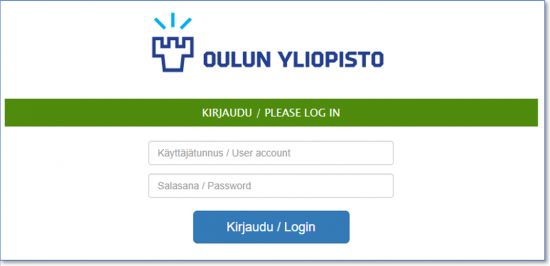
- The University of Oulu’s studetns:
account@student.oulu.fi or account@students.oamk.fi
- This long form of your account is your Microsoft account. We use the abbreviations MS account, M365 username and O365 username for it. Use it to sign-in all Office 365 Education services (shortly O365/M365), and other services which use the so called Azure authentication /EntraID.
- Use the long form also when registering to Laptop Vendors or connecting your mobile device to wireless network “Owlan” on Oulu campuses, or Eduroam, when you are visiting a university outside of Oulu.
- On the Azure/EntraID sign-in screen, you can see the possible account forms at the bottom.
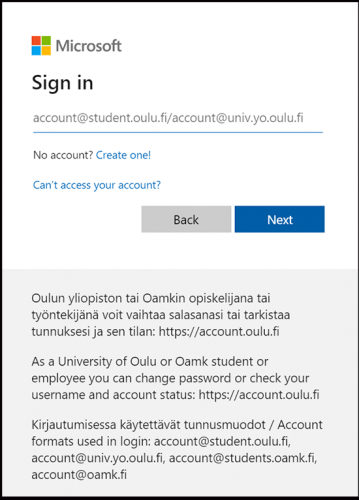
account@student
- Enter your account in this form when logging in Canon printing devices or in their webstore when you want to buy printing quota.
- Alsothe Webstore’s login screen tells you which account formats it accepts:
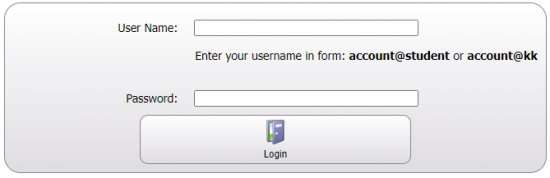
Previous account
If a student has previously had a university student or staff account, the one will get the same account back. The account can be checked and a new password set in the self-service, if needed.
If a person has access rights to both staff and student services, the same account is valid for all services. Also the password is the same. In the external services, the staff’s and the student’s accounts are handled separately even though their first part and password are the same. For example in M365 service, the email box, calendars and user rights are different on the staff and student accounts. Also the accounts of the printing service are separate.
Email address
As a university student, your email address is as a rule in form: firstname.lastname@student.oulu.fi. As a University of Oulu student, your email address is usually in the format firstname.lastname@student.oulu.fi, whereas as an Oamk student, it is most often account@students.oamk.fi. There are exceptions, as some Oamk students use their university of Oulu address if they are also students there: There can be only one student account per person, and although you can receive emails to both students.oamk.fi and student.oulu.fi addresses on the same account, you only have one sender address.
- about the student.oulu.fi email addresses:
- If there is another person with the same name in the system, one character or a string is added between the names. The addition could be generated on the basis of your middle name or it could be a number. In that case, your email address could be in the form: firstname.x.lastname@student.oulu.fi.
- If in the name the å, ä or ö letters happen to be, they are changed in the email address into the letters a or o.
- Your MS account also serves as the e-mail address: account@student.oulu.fi.
- With old user accounts, the addresses of an old mail server could still opearate: account@paju.oulu.fi and account@mail.student.oulu.fi.
NOTE! The university email address is your primary address in all study related matters.
Microsoft 365 Education is the email service of the University of Oulu and Oamk. The service also offers other versatile tools for your use. You can log into the service with your university/Oamk Microsoft account at: https://o365.oulu.fi.
Validity of student account
Your student user account is valid for the duration of your studies. Your account will automatically close in 60 days if the study administration’s information processing system indicates that:
- You have finished your studies, or
- Your student status has been discontinued, or
- You have not registered as a current student.
You will get a message about termination beforehand to your email address. When your account closes, your right to use university/Oamk computers and information systems ends, and your email address is also closed. The email folders and other files are automatically removed within 30 days after closing from the M365 service.
It should, however, be noted that if you are a staff member or have an Ufo account after the end of the studying, your user account will remain. In that case, only the student related user rights and storages (M365 email, OneDrive, network drives) will be removed.
You should be prepared for the end of your right of use.
- Inform your new preferred e-mail address to cooperation partners etc.
- Copy your own files from OneDrive and K network drive and delete the obsolete and otherwise redundant files. Please remember also other services, such as Moodle.
- Copy your own important e-mail messages: you can send them to your own new mailing address or save them as either a .pst file or in an app you use. Please see Create an Outlook Data File (.pst) to save your information (MS Office Support)
- Uninstall from your own devices all the computer software you no longer have access rights to.
- To access the university network disk from home with a VPN connection via remote desktop, please see FortiClient installation and VPN connection instructions.
General IT instructions and IT news for students
IT instructions for the university students are published on this website (ict.oulu.fi) and compilation on the pages IT services for students. University IT news are on For Students pages from where they are published in the Tuudo mobile app too. On those sites, also links to this ict.oulu.fi service are used.
IT instructions for Oamk students are available on this website (ict.oulu.fi) and news are published in the Tuudo mobile app and on Oamk’s web pages.