Turning off desktop notifications for new emails is a good practice if you share or record your screen, or if you want to focus on your tasks without being distracted by incoming messages.
How to disable Outlook desktop notifications:
- New Outlook
- Open Settings (cogwheel icon) from the top right.
- The settings menu should default to: Accounts – Your accounts, select General and then Notifications.
- You can either turn notifications completely off, or switch the Notification style from Desktop to None, or if you want, you can enable notifications for certain people.
- Press Save.
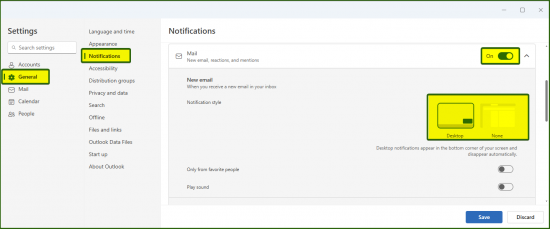
- Old Outlook
- From the top left, click on File.
- Now from the bottom left, click on Options.
- The Options menu will open in a new window, click on Mail.
- Untick the option Display a Desktop Alert and press OK.
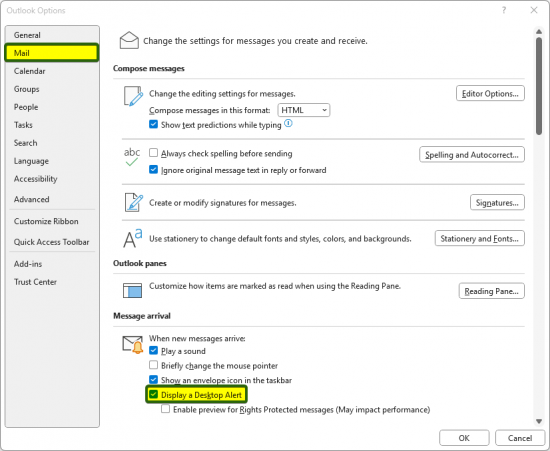
« Back
This article was published in categories English version available, All instructions, Oamk , for Oamk staff, for Oamk students, for the University of Oulu staff, for the University of Oulu students, UniOulu and tags desktop notification, MS Outlook, notification, Outlook, email, email settings. Add the permalink to your favourites.