- Log in to your email in the 365 cloud service. In your email, choose Calendar from the links located bottom-left of the view. (Or you can also login straight into the calendar view with a direct link).
- In the calendar view, choose Import calendar
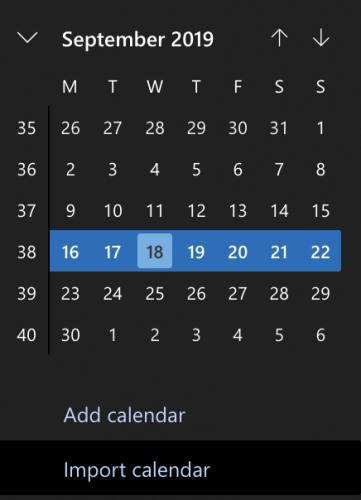
- Choose From directory. Type in the name of the teacher/person whose calendar you want to see to the search bar and then select the correct person from the results. If needed, click the Search Directory and use the more thorough search.
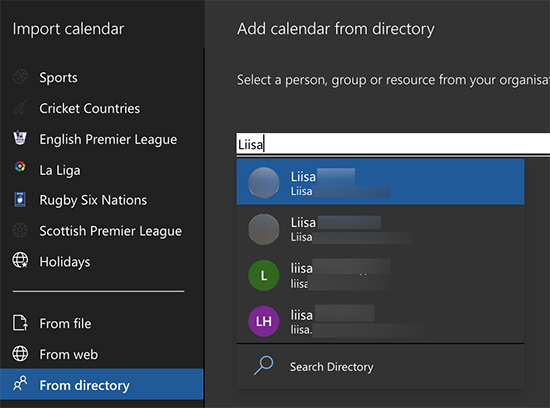
- Now you can see the calendar of the person you searched for. You can see her/his name on the left pane. By clicking the name, you can toggle the visibility of that calendar in the calendar view. If you want to remove the calendar from your list, choose More Options, Remove. In the More options menu you can also set a colour to the calendar.
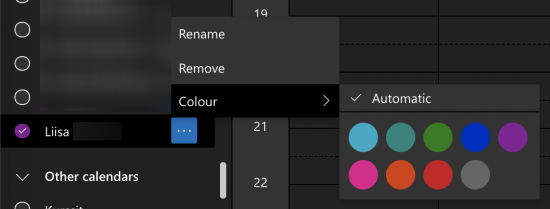
NB. If the person in question has not changed the default privacy settings, you can only see his/hers availability information (busy/reserved or free space in the calendar) not the actual reservation information.
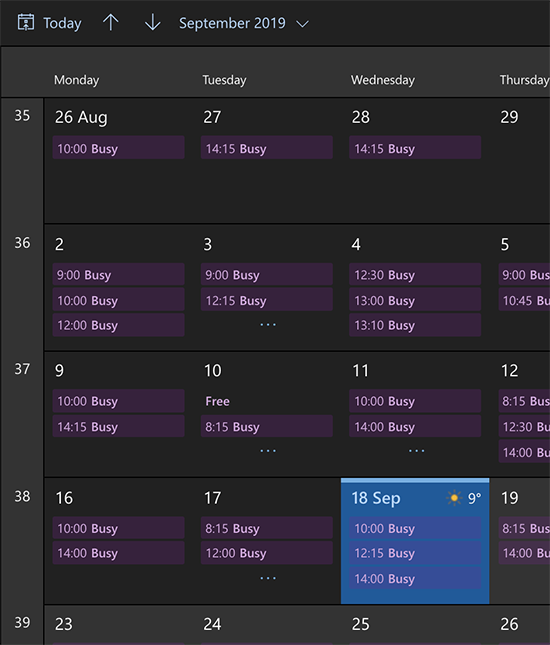
« Back
This article was published in categories English version available, All instructions, Oamk , for Oamk staff, for Oamk students, for the University of Oulu staff, for the University of Oulu students, accessible content, UniOulu and tags 365, kalenterit, Microsoft Office 365. Add the permalink to your favourites.