Are you going to be away on vacation or on sick leave? Remember to schedule out-of-office status and messages, this guide will guide you on how to do that in Microsoft Teams.
- In Teams, open your profile menu and choose Set status message.
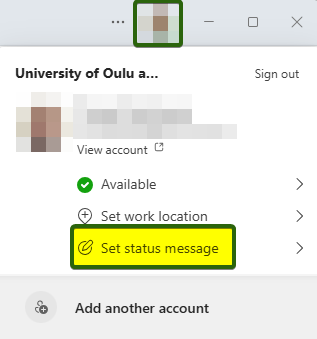
- All the way at the bottom there’s an option to Schedule out of office, click on it.
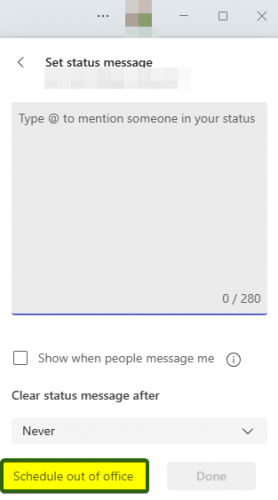
- Turn on automatic replies, write a message in the Out of office message field, tick the Send replies only during a time period option and set a starting and ending date. Note! Starting date and time should be when you leave on your last day before vacation.
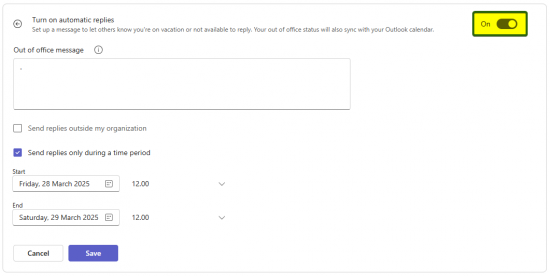
NB. it’s not a good idea to send automatic messages to everyone outside your organization. People who need to be sure their message reaches you immediately, should either ask for a confirmation for receiving the message, or they should call you.
« Back
This article was published in categories English version available, All instructions, Oamk , for Oamk staff, for Oamk students, for the University of Oulu staff, for the University of Oulu students, UniOulu and tags MS Teams, out of office, MS Teams. Add the permalink to your favourites.