Check which version you have and update it if needed
- Open the Zoom app on your computer
(The fastest way to do this on a Windows computer is to press the Win key (or CMD+SPACE on a Mac) and start writing the name of the app. In this case, usually just z will be enough to place Zoom as the first search result. However, you might need to write the whole name to get Zoom to be the first on the list. Then open Zoom: the fastest way to do so would be to press enter when the Zoom app is on the top of the list.) - Sign in to Zoom (If you are a student at Oamk, use SSO; the Company domain is oamk.zoom.us and use Oamk credentials as always).
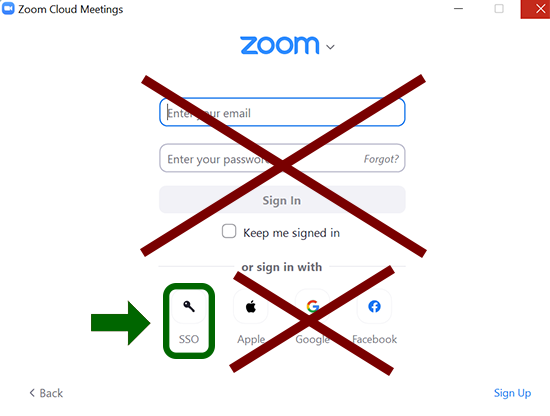
- Once you are signed in, choose the Check for Updates option in the profile menu (it’s in the top-right corner)

If you are using your own computer and need an update, just update it and you are all set. However, if you are a staff member and you are using a Windows computer maintained by the ICT services, you should install the Zoom app through Company Portal:
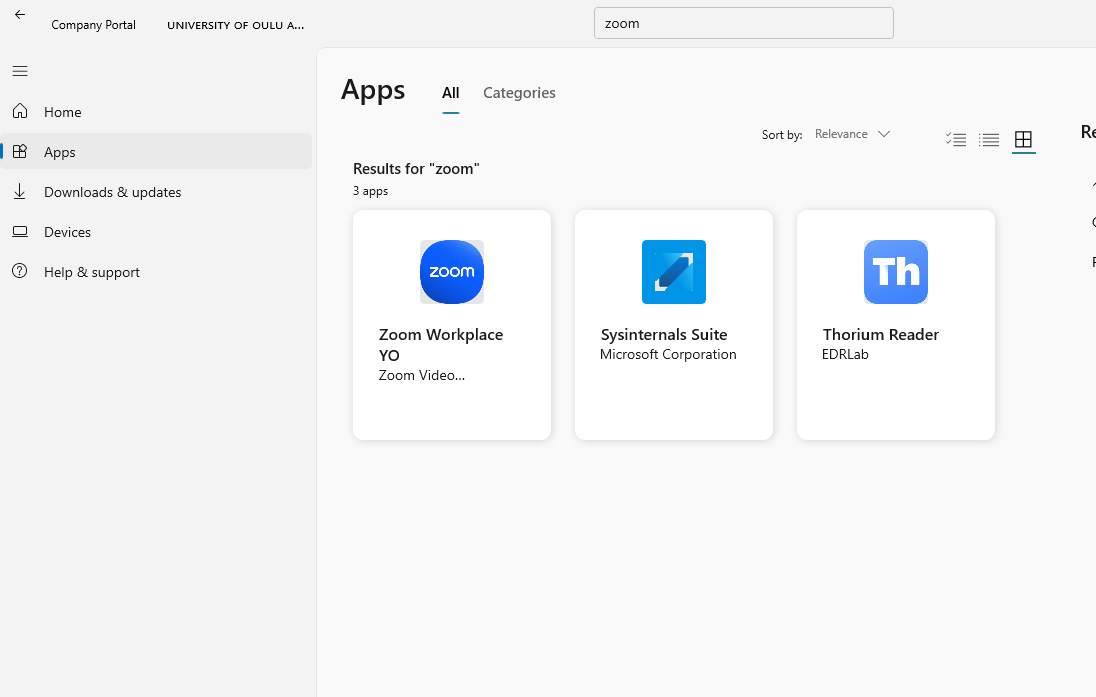
« Back
This article was published in categories English version available, All instructions, Oamk , for Oamk staff, for Oamk students, accessible content and tags Software Center, zoom, Zoom-päivitys. Add the permalink to your favourites.