(English translation by Joni Liikala)
Encrypting means that your email and it’s attachments are transformed from a natural language to an encrypted form, that only the recipient can open with a one-time passcode.
Sending an encrypted message
You can encrypt your email message in Outlook by adding to the end of the title line ” [salattu]” (BTW, salattu is Finnish and it stands for encrypted). The recipient receives a separate message that holds a code which is needed when opening the actual encrypted message.
Note that [salattu] text in the subject field needs to be separated by a space:
- This is correct [salattu]
- This is wrong[salattu]
It might take some time (about 30 mins), before the recipient receives the encrypted message.
If you want to emphasize the confidentiality of the message, choose Do not forward /Confidential or Confidential View Only from Permissions on the Options-tab.
Receiving an encrypted message
The pictures in this instruction are from Microsoft 365 cloud service’s webmail, but you can receive an encrypted message in any email system. The message will always open in a web browser.
1. When you receive a message encrypted in the manner explained in this instruction, you will see [salattu] at the end of the title, and instructions in the message. Click on Download.
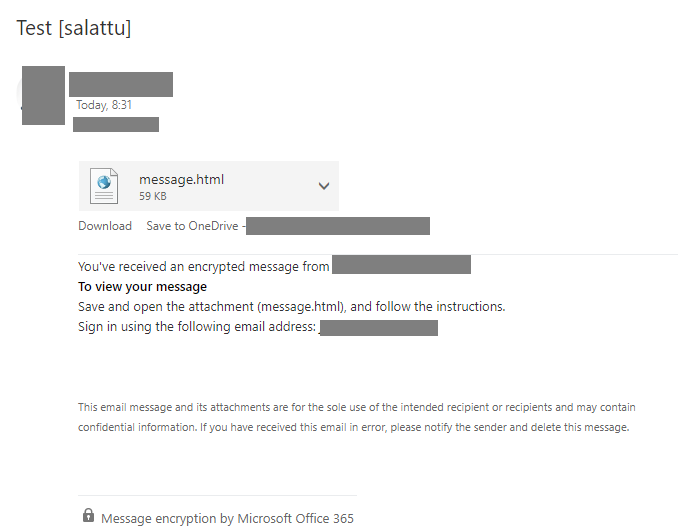
an encrypted message
2. Download and open the file. You will see the following. Click on Use a one-time passcode.
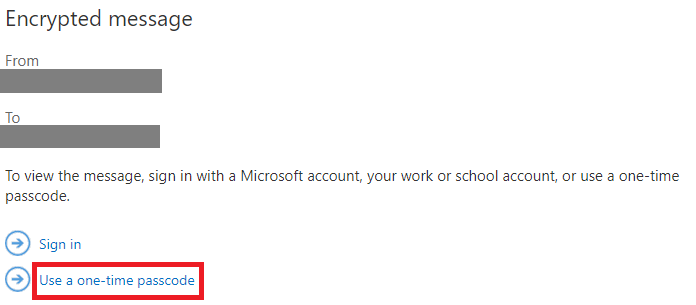
click on Use a one-time passcode
4. Retrieve your passcode from your email (If you can’t find in in your inbox, check your spam/trash folder or if needed, order a new code; you can see the link at the bottom of part 5):
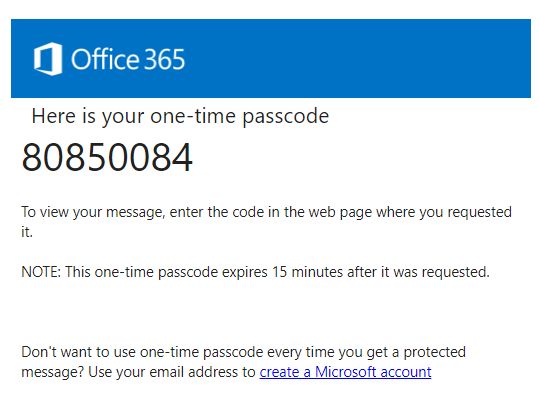
a message with a one-use passcode
5. Input the passcode and click on Continue/Jatka
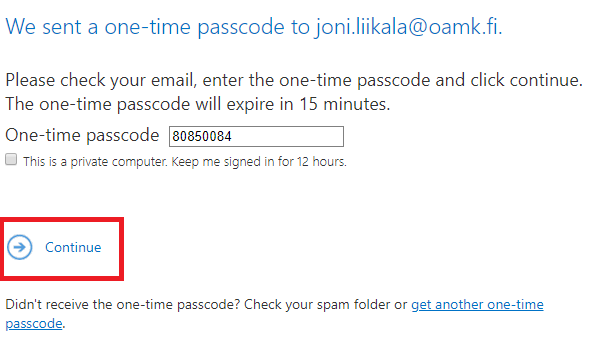
the view for inputting the passcode
6. Now you see the message
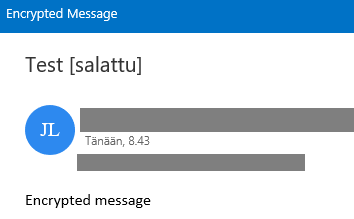
the message unencrypted