As an Oamk or UO student, you can can print to a secure print queue from campus computers or device-independently from your student email. The printout can be released from any campus security printer.
If you run out of your account balance, you can deposit more money to your account:
- Go to https://prints.oulu.fi
- Log in using your students account, which is in form: username@student, and the password.
Notice that the system of Canon cannot process passwords in which there are Scandinavian characters, and special characters also can cause problems. So change your password, if necessary, to get into the service.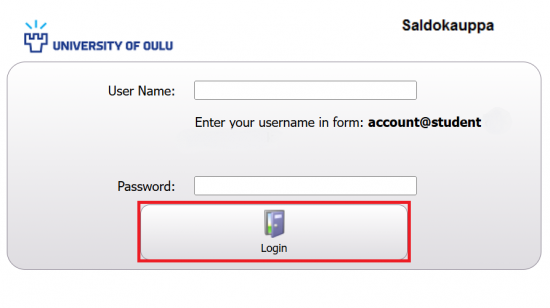
- When you have logged in, you can see your current account balance on the top of the page.
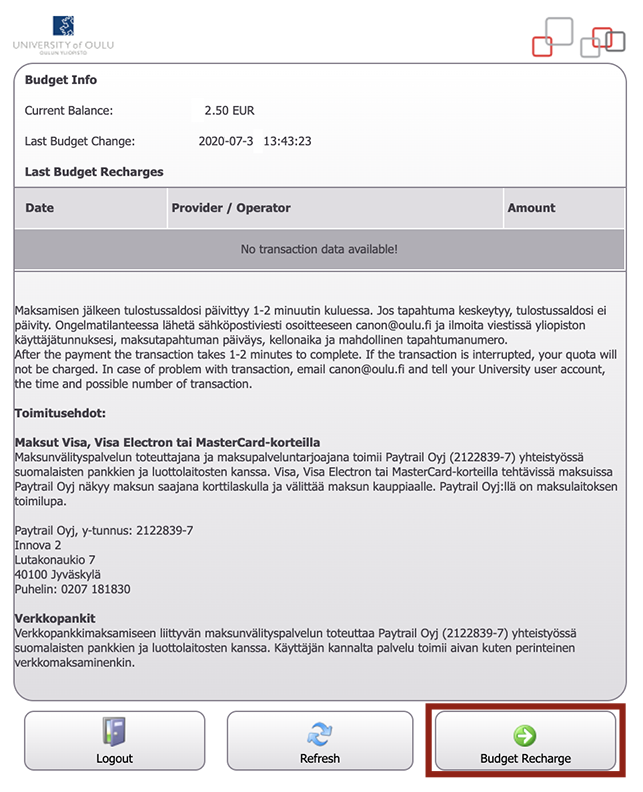
- To deposit money to your account, click the Budget Recharge button.
- Set the amount you want to add to your balance: it has to be at least 5 euros but not more than 20 euros.
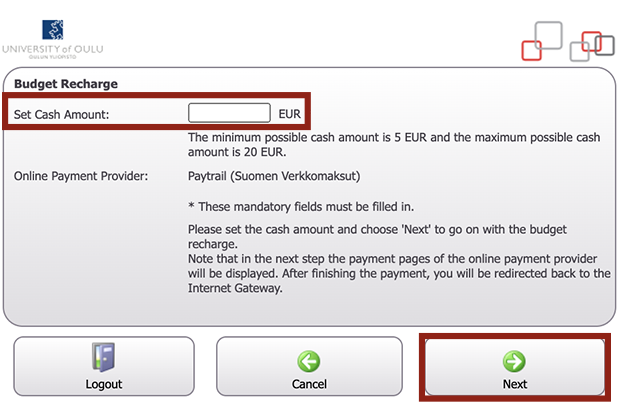
- Click the Next button.
- You may have to wait for the Paytrail page to open. On the Paytrail page, choose the language to English if needed. On the page, you can choose to use a Finnish online bank or a credit card. Depending on your choice, you will be either forwarded to the online bank or you will proceed to use the paytrail site for credit cards.
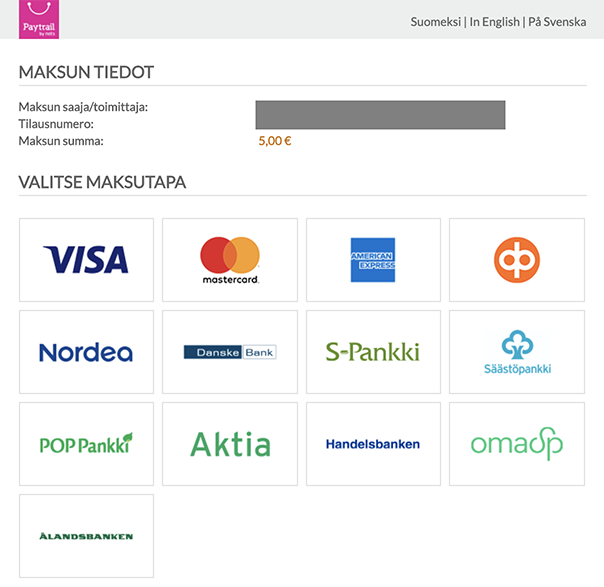
- You can now see the new balance on your account if the transaction took place as intended.
- If you experienced problems with your payment, changing the web browser usually helps. If it doesn’t help, please contact Canon by email: canon@oulu.fi. In your message, let them know you are a student at Oamk or UO, your username, when the problem occured (date and time) and possibly the transaction ID if you have it.
« Back
This article was published in categories English version available, All instructions, Oamk , for Oamk students, for the University of Oulu students, accessible content, UniOulu and tags Canon Uniflow, printing, printing balance, saldo, saldokauppa, verkkokauppa, webstore. Add the permalink to your favourites.