When you install programs to your computer, you might face a situation where you have two versions of the same program: a 32-bit and a 64-bit version. If your operating system is 32-bit, all your other programs have to be 32-bit as well. In a 64-bit operating system, both versions work but typically the 64-bit version is the better option.
To find out which version your operating system is, do this:
- Open the Start menu, you can do it with pressing the windows icon, or the Win-key on your keyboard.

- Open This PC
- Choose the Computer tab and open Properties.
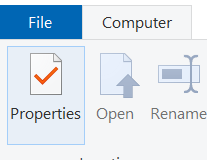
- Under the System header you should see the System type row: you can see the type of your operating system. In the picture below, the system type is 64-bit operating system.
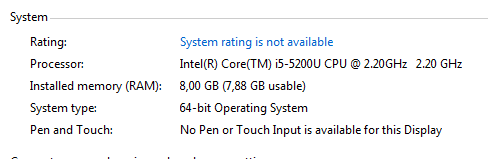
If you need more information, see Microsoft’s instructions.
« Back
This article was published in categories English version available, All instructions, Oamk , for Oamk staff, for Oamk students, accessible content and tags 32-bit, 32bit, 64-bit, 64bit, bit version, windows. Add the permalink to your favourites.