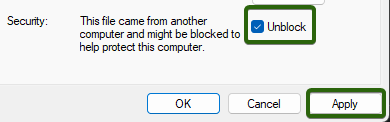Microsoft’s Endpoint Privilege Management client is slowly being adopted to be in use on the cloud controlled Windows devices of Oulu universities. This makes installing and running software without an admin account easy and simple.
Contents of this guide:
Running an application with EPM
If you come across software or an installer that requires admin privileges, you can do as follows:
- Right click on the application you’re trying to run and select Run with elevated access.
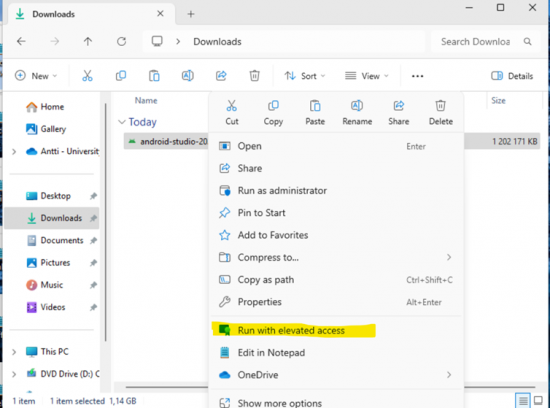
If you do not see Run with elevated access here, click Show more options and then you should be able to see the option. - This opens the Endpoint Privilege Management window, that asks you to type in a justification for running this application. This can for example be: “Installing/Updating for coursework/a study for course ABCXYZ123”. A reasonable justification is required.
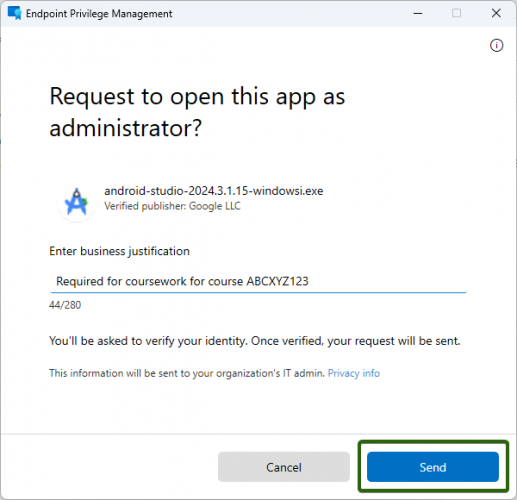
- When you press Send, a request will be sent to the ICT. Once ICT has approved the request, you will see a notification about this. You will have the ability to run the application with elevated access for 24 hours.
- Desktop notifications are easy to miss, so make sure to check the notifications to see if it appears there.
- Run the application with the Run with elevated access option, do not select Run as administrator.
- Sent requests expire after 24 hours, so requests sent on Fridays after 16:00 will likely expire.
- Some of the more commonly used software and their installers are set to be approved automatically, in such cases you will not have to wait for an approval.
- Some software are not okay to install on a device from Oulu universities. Naturally, such requests will be denied.
Uninstalling an application with EPM
Uninstalling an application with EPM through Settings > Apps will not work. Instead, you will have to locate the uninstall.exe (or something named similarly, e.g. uninstaller.exe / uninst.exe) file for the software you want to uninstall. The uninstaller is most often found in the software install directory.
When you have found the uninstaller, running it with elevated access works just like when installing software, as shown in the instruction above.
Something went wrong
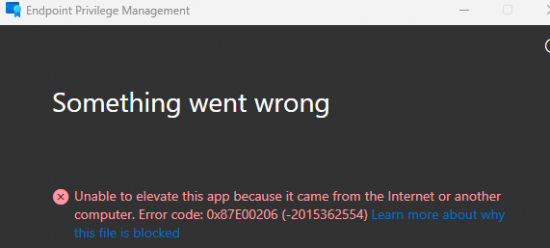
If you get the error message saying Something went wrong, do as follows:
- Click the file with the right mouse button and select Properties.
- In the window that opens, toggle the Unblock option, press Apply and then OK.