It is recommended that you use the same photo in the M365 system as you have on your staff ID card or as a student on your student or 24/7 card.
- In M365 service everyone can change a profile picture.
- The new image will be visible in all M365 applications in a few days.
Note that with this function:
- In Oamk, the image changes in both the M365 and the intra.
- At the university, the image only changes on the M365. In the intra you can change your picture with the “Profile” button of Patio.
Follow these instructions for the image
- Colored portrait, which is a photo of your face
- The picture should show the face and shoulders
- Picture taken against a light background
- The light must not be reflected from the spectacles
- The person must be identified from the image
- No need to have a passport photo
- Saving format jpg
- Dimensions 648 x 648 px
- Image file must be less than 4 MB
How to add or change a profile picture
- Click your profile picture in Teams application.
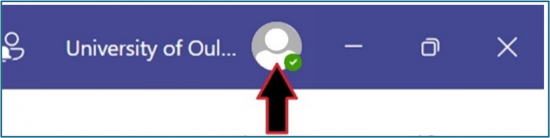
- In the window that opens, click your picture again.
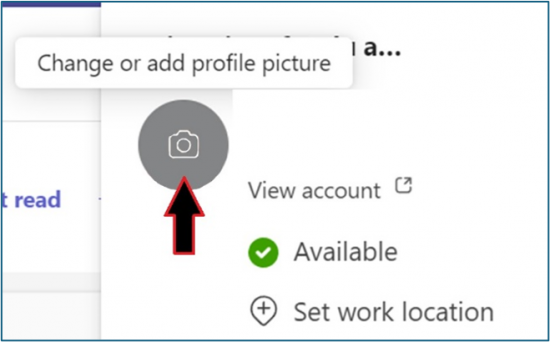
- Click Upload and choose your picture. Save the picture with the button Save.
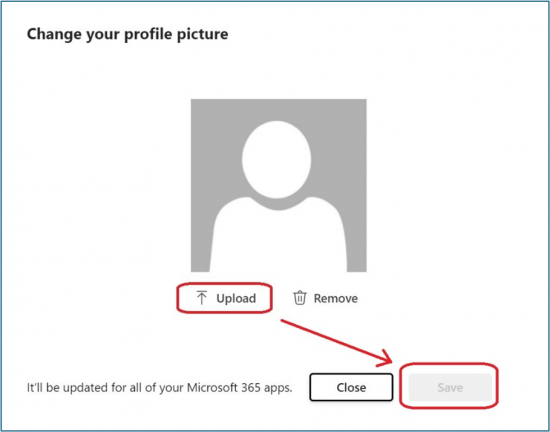
« Back
This article was published in categories English version available, All instructions, Oamk , for Oamk staff, for Oamk students, for the University of Oulu staff, for the University of Oulu students, accessible content, UniOulu and tags image, kuva, photo, picture, profiilikuva, valokuvat. Add the permalink to your favourites.