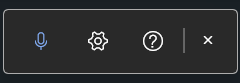To be able to dictate successfully, you need to have a microphone at your disposal. The quality of the recording has a big impact on how successful speech recognition is: Make sure that background noise does not disturb you. Also pay attention to the speed and clarity of speech. In addition, remember the data protection aspect, i.e. do not talk (e.g. at home or in an open-plan office) in front of others about things that are not meant for their ears.
Google Docs
The OAMK Google account is active by default, used in the form of account@oamk.fi or account@students.oamk.fi
University staff and students, activate your Google Account according to these instructions.
When you want to get speech directly to text, you can do it in Google Docs by following these steps:
- Login with OAMK or University account to Google.
- Open Google Docs.
- Open the document you want or create a new document.
- Select Tools tab, and from there Voice typing
- If necessary, change the language, start voice typing, and start speaking. Google Docs writes text based on your speech.
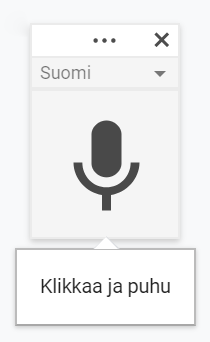
Microsoft Word
- Open Word app
- Open the document you want or create a new document.
- From the Start menu, select the Dictate icon

- Click the microphone icon to start speech recognition. The gear icon brings up the settings menu, where you can adjust, for example, the language that is spoken.